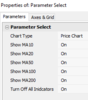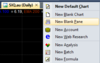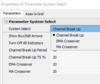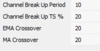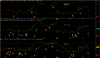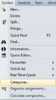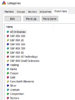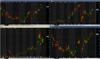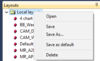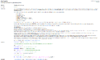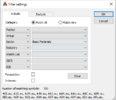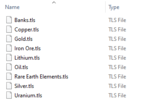- Joined
- 12 January 2008
- Posts
- 7,370
- Reactions
- 18,414
Thanks I'll suggest that he look for outliers that might skew the results. Back test across 5 years ( Jan-16 - Dec-20).
One observation I can share with you concerns the number of positions (open trades) in the portfolio. The testing started with 20 equal positions. Results ordinary, so I suggested back testing with 40 positions. The profit was larger and the DD significantly reduced. I'm unaware what number of positions was tested in the latest set of results. More evidence to me that 40 positions is better than 20 when trading small/micro cap stocks that can double and triple in price. Having just a few in the portfolio can significantly improve overall results.
One observation I can share with you concerns the number of positions (open trades) in the portfolio. The testing started with 20 equal positions. Results ordinary, so I suggested back testing with 40 positions. The profit was larger and the DD significantly reduced. I'm unaware what number of positions was tested in the latest set of results. More evidence to me that 40 positions is better than 20 when trading small/micro cap stocks that can double and triple in price. Having just a few in the portfolio can significantly improve overall results.