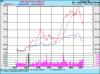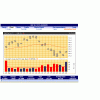Julia,
Read my post above. Windows Snapshot Maker is easy to use: just launch the program when you are ready to make a snapshot, click on the top left corner of the region to be snapped, then the bottom right corner, then on the "Save image ..." button. That's all! A typical stock chart file (in PNG or GIF format) is about 14 KB in size.
Cheers, Staybaker.
Read my post above. Windows Snapshot Maker is easy to use: just launch the program when you are ready to make a snapshot, click on the top left corner of the region to be snapped, then the bottom right corner, then on the "Save image ..." button. That's all! A typical stock chart file (in PNG or GIF format) is about 14 KB in size.
Cheers, Staybaker.