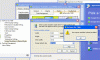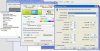Sean K
Moderator
- Joined
- 21 April 2006
- Posts
- 22,287
- Reactions
- 11,544
Gents, thanks with above points. I think now its a driver problem.
Tek the model is:
Satellite A100 PSAA9A-118038
I have tried to adjust the res rate as described but it only changes the Primary Monitor, and does not allow me to change the new LCD.
I've also tried to 'add' the correct resolution but it won't let me.
Tek the model is:
Satellite A100 PSAA9A-118038
I have tried to adjust the res rate as described but it only changes the Primary Monitor, and does not allow me to change the new LCD.
I've also tried to 'add' the correct resolution but it won't let me.