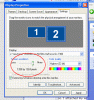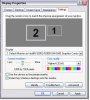Sean K
Moderator
- Joined
- 21 April 2006
- Posts
- 22,287
- Reactions
- 11,544
Hi everyone,
I've just bought a new monitor to connect to my lap top and the picture is ever so slightly off. Images are great, but the words on the screen have a slight shaddow and seem out of focus.
The guide tells me the best screen resolution is 1400x1050 but the closest I can get it to is:
1280x1024 or
1600x1200
But these do not fix the shaddowing at all.
Any suggestions out there?
Do I just have a monitor that doesn't match my computer??
Cheers,
kennas
I've just bought a new monitor to connect to my lap top and the picture is ever so slightly off. Images are great, but the words on the screen have a slight shaddow and seem out of focus.
The guide tells me the best screen resolution is 1400x1050 but the closest I can get it to is:
1280x1024 or
1600x1200
But these do not fix the shaddowing at all.
Any suggestions out there?
Do I just have a monitor that doesn't match my computer??
Cheers,
kennas