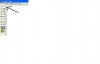Julia
In Memoriam
- Joined
- 10 May 2005
- Posts
- 16,986
- Reactions
- 1,973
I am technologically hopeless so would be grateful if anyone could give me a SIMPLE way of doing a screen shot which can later be attached to an email or posted to a forum.
With thanks in advance
Julia
With thanks in advance
Julia